Simplifi Contact (Scout) - Voicemail
VOICEMAIL
Checking your voicemail is super easy with the Scout app. As indicated on the Keypad page, you can press your voicemail button to call into your voicemail. Using the Home > Voicemail section, you can stream and manage your voicemails without calling into your mailbox!
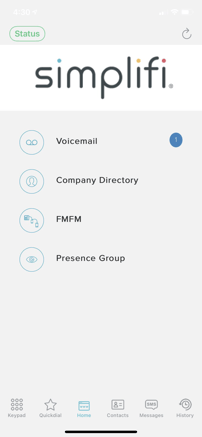
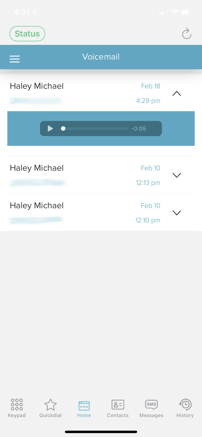
- Voicemails are listed in chronological order with the most recent at the top. When viewing the list of voicemails, the caller ID name and number are displayed as well as the date and time the message(s) were left including internal extension numbers where applicable. New voicemails are highlighted so you can easily identify which ones you need to listen to.
- In the examples above, you can see the Voicemail button shows one (1) unread messages. Inside the Voicemail screen, you can see all of your messages, new or old. By sliding the voicemails to the left or right you can delete a message or mark a message as new. Tapping the down arrow on the voicemail row will reveal a player so you can listen to the message right from the app!
TIP:
For more information on navigating the Simplifi Contact voicemail system, please view the below article
