Simplifi Contact (Core) - Create a Menu (Auto-Attendant)
In your Simplifi Core dashboard, administrators have the ability to change the routing of any phone number in the account. One of the many ways to route calls is using a menu (Auto Attendant)
- Navigate to the Simplifi Core administrative dashboard and log in
- Within the VOIP section of Simplifi Core, select ‘Menus’ from the left side list
- Select ‘+ Menu’ in the top right corner
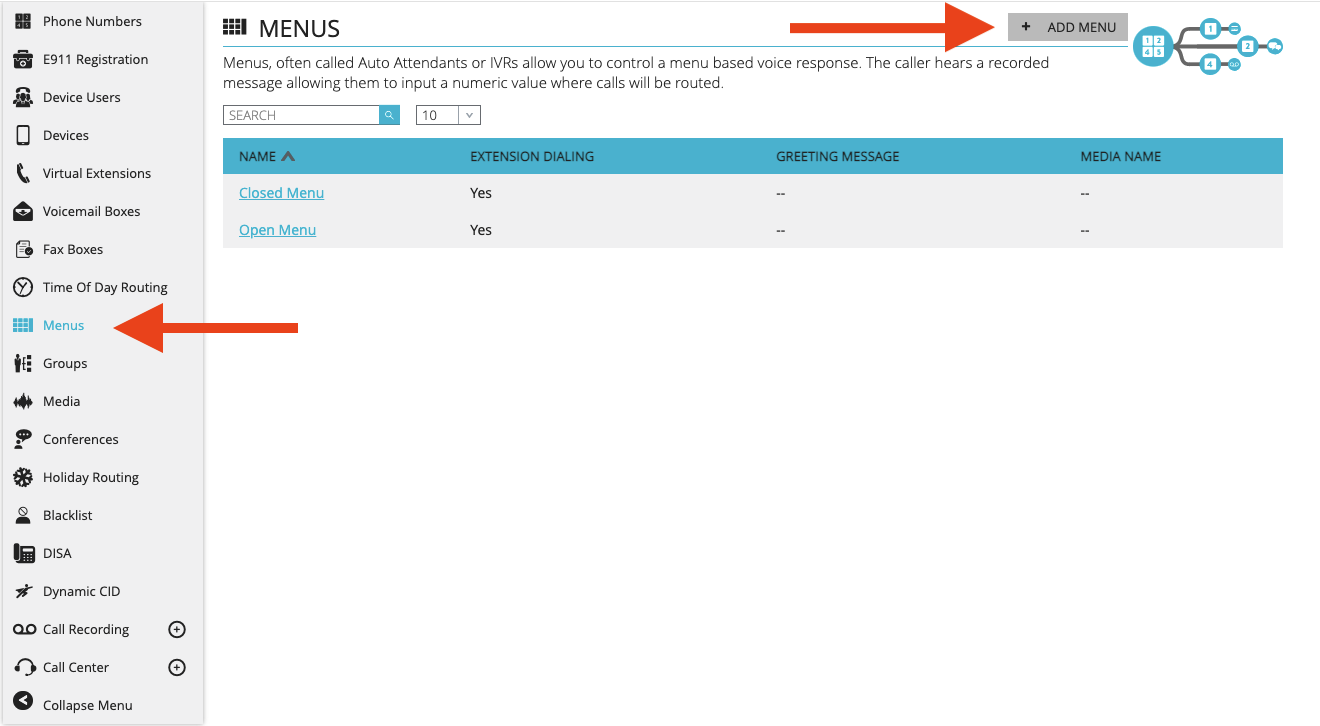
- Type a name for this Menu in the text box
- Decide how you will be providing your audio message for this menu
- Add New – upload an audio file to play when callers reach this menu
- Use Existing – select an previously uploaded audio file from the ‘Media’ section
- Record Over Phone – dial into this menu and input the designated PIN Number to record yourself over the phone
- Select a Button Configuration that matches the audio message you will have for this menu
- Greeting Message Selection:
- Add New: Upload an audio file directly to the menu being created/edited
- Use Existing: Select a media file that was previously uploaded to the account
- Record Over Phone: record your message over the phone using instructions in Simplifi Contact - Record a Menu Greeting over the Phone
- Greeting Message Selection:
- Click ‘Save’ at the bottom to save these changes
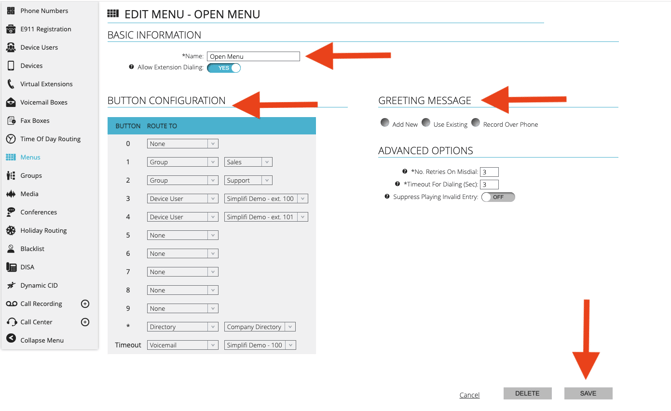
NOTE:
You must build the Group, Menu, Time of Day Routing, etc. in the corresponding section first for it to appear as an option for call routing for the button configuration in the Menu. (i.e. you must build the ‘Sales Group” under groups before being able to route calls to the ‘Sales Group’)
TIP:
Only administrators for the account have the ability to follow the instructions in this article. For additional assistance, please contact support@simplifi.io
