Simplifi Contact - Yealink WF40/50 WiFi Dongle Setup
This article shows how to connect your Yealink desk phone to the internet over WiFi using the Yealink WF40/50 WiFi Dongle
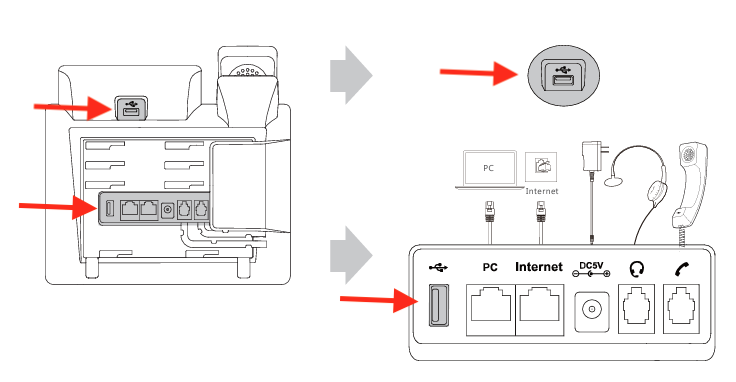
- Plug your WiFi Dongle into one of the USB outlets on the back of the phone
- Select the 'Menu' option on the phone
- Select 'Basic'
- Select 'WiFi'
- Ensure WiFi is turned 'On' in this section
- Select 'Available Networks'
- Select your desired WiFi network from the list
- When prompted, input the password for your desired WiFi network
- Click back to the home screen of the phone when finished
TIP:
To ensure your phone is now connected to the internet, check to see if the phone is obtaining an IP address from your network.
- Press OK button on the phone (circle button on arrow key pad)
- IP address should be shown on the line labeled IPV4
NOTE:
The Yealink WF40/50 WiFi Dongle is not included with each phone and must be requested in your phone order.
Not all Yealink desk phones allow for a WiFi internet connection. Please reach out to support@simplifi.io for more information on compatible devices.
