Simplifi Contact - Yealink Desk Phone Setup
This article walks through how to unbox and connect your new Yealink desk phone.
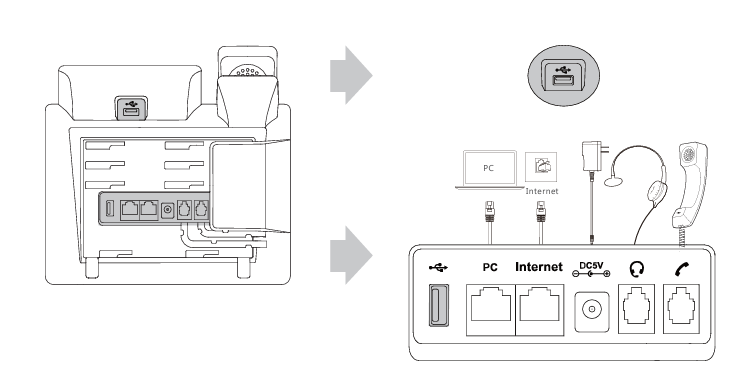
- Connect your handset to the phone
- Plug the short side of the handset cord into the handset
- Plug the long side of of the handset cord into handset port the back of the phone
- Connect your phone to power (Power Supply or Power over Ethernet)
- Simplifi provides a power supply with every desk phone
- Plug the small round end of the power supply into the DC5V power port on the back of the phone
- Plug the other end of your power supply into your power source.
- If you have a Power over Ethernet switch/hub to provide power to your device, you do not have to use the provided power supply and you can proceed to step 3.
- Simplifi provides a power supply with every desk phone
- Connect your phone to the internet
- Plug your ethernet cord into ethernet port on the back of your phone labeled "Internet"
- Plug the other end of your ethernet cord into your router or internet outlet.
- To ensure the phone is receiving a connection from your internet source, check to see if the phone is obtaining an IP address
- Press OK button on the phone (circle button on arrow key pad)
- IP address should be shown on the line labeled IPV4
- If your devices are pulling an IP address but are still not registering to the Simplifi servers, it is likely an issue with the router or
- All Yealink desk phones allow for a hardwired internet connection over ethernet. Some models allow for a connection over WiFi using a Yealink WF40 or WF50 WiFi Dongle.
- See our Simplifi Contact - Yealink WF40/50 WiFi Dongle Setup article for additional information
- Start using your device when your Simplifi Contact account is is activated
NOTE:
All devices purchased from Simplifi will come pre-provisioned to it's designated user/extension for a plug and play experience. All you have to do is plug into a power source, connect to the internet to start utilizing when your account is activated.If your device was not ordered through Simplifi, you will need to provision it for service using the instructions found in our article Simplifi Contact - Auto Provision a Yealink Desk PhoneIf you're using a firewall at your location, please see knowledge article Simplifi Contact - Firewall Requirements to ensure the proper ports and ranges are open.
WARNING:
If you are having an issue with your phone, please reach out to support@simplifi.io for assistance. Do NOT factory reset your device without first consulting with Simplifi. Resetting the device will remove the Simplifi configuration form the phone and will require you to re-configure the device as seen in Simplifi Contact - Auto Provision a Yealink Desk Phone
