Simplifi Contact - Setting up Zoiper for Android
This article will guide you through the process of setting up the Zoiper mobile app for use with your Simplifi account.
For this article, we will demonstrate logging in to the free version of Zoiper Lite.
- Open the Google Play Store and search for the "Zoiper" mobile app, then click Install.
- Click Agree & Continue
- At the "Try COMBO Pack for 7 days" screen, click "Skip" in the upper right corner.
- When prompted "Are you sure you want to use the Free limited version?", click YES.
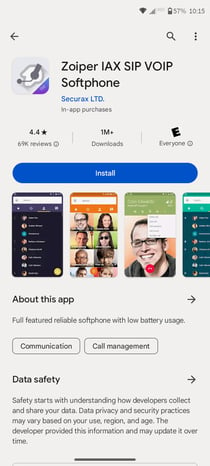
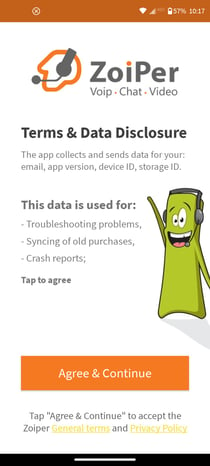
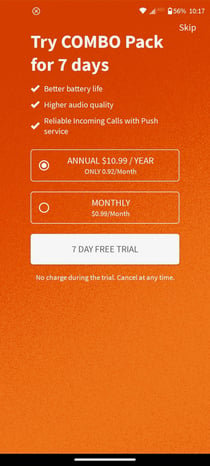
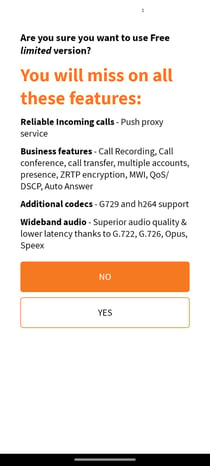
ACCOUNT SETUP
- On the Account Setup Screen, enter the Username and Password provided by Simplifi
- If prompted, verify the hostname and click Next.
- The format will look something like: youraccount.voip.contactsimplifi.net.
- If prompted that the wrong hostname was used, click "Use anyway"
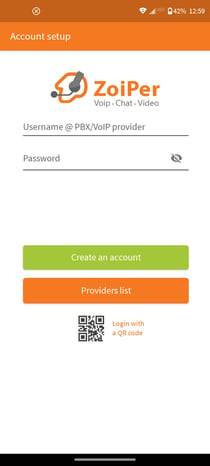
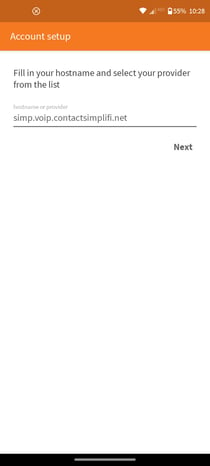
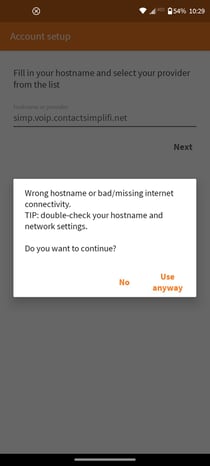
- On the next Account Setup screen, check the box indicating "My provider/PBX requires an authentication username or outbound proxy".
- Enter the Authentication username provided to you by Simplifi and click Next.
- The following screen will cycle through the available configurations. Once SIP UDP turns green (and the remaining are red), click Finish.
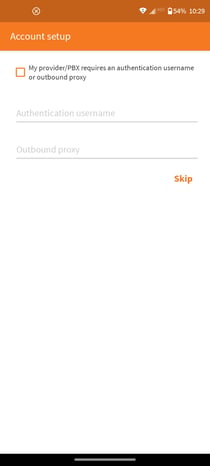
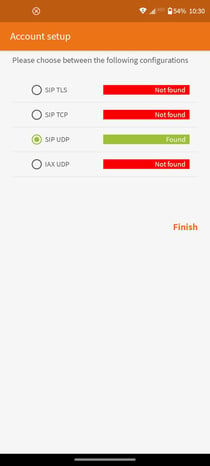
- Click Allow on the prompts (microphone access, camera, contacts, etc.)
- Your extension should now be active on the Zoiper app and ready for use.
