Simplifi Contact (Station) - Disable IPv6 for Windows PC
If the IPv6 protocol in your Windows network settings is causing issues with the Simplifi Station computer application and web phone, here are the exact steps to fully turn off or disable IPv6 in Windows.
How to disable IPv6 in Windows
You can turn off IPv6 directly from the network adapter settings from the Networking and Sharing Center in the control panel. Here’re the steps.
- Open the Control Panel in Windows
- After opening the control panel, set the “View by” on the top-right corner to “Large icons“.
- Click on the “Network and Sharing Center” option.
- Here, click on the “Change adapter settings” link on the left panel.
- Now, right-click on the active network adapter and select “Properties“.
- Go to the “Networking” tab.
- Here, uncheck the “Internet Protocol Version 6 (TCP/IPv6)” option.
- Click on the “Ok” button to save changes.
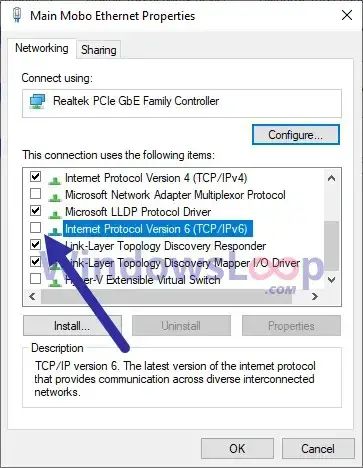
- Close the network connections and networking and sharing center windows.
The settings are automatically applied. There is no need for any system restart. If you think the settings are not applied, disable and enable the network adapter. It will force the settings to apply.
