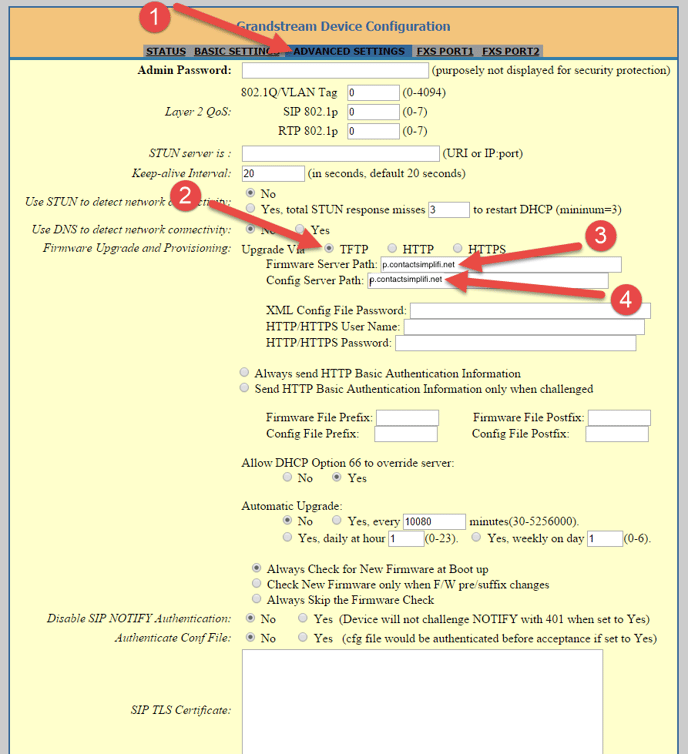Simplifi Contact - Auto-Provision a Grandstream HT series ATA
Instructions for configuring the Simplifi Auto-Provisioning TFPT server path in a Grandstream HT series ATA
- To begin, be sure the ATA is powered on and physically connected to your internet using and ethernet cord. If necessary, factory default the device before beginning to ensure no conflicting data will be left over.
- Verify the device has been added to your Simplifi Core portal by navigating to VoIP > Devices.
- If it has not yet been added, contact a Simplifi representative or send an email to support@simplifi.io with the request to add a new device. Be sure to include the MAC Address of the device.
- Plug an analog phone into port 1 on the ATA
- After the unit is done booting and all the lights are green, pick up the handset and dial '***', then "02" at the menu prompt. This will give you the LAN IP address of the ATA.
- From a computer on the same network, log into the phone’s Web GUI:
- Enter the phone LAN IP address in your computer's browser to access the phones GUI.
- Factory default password is 'admin'
- In the GUI:
- Navigate to Advanced Settings
- Select TFTP as the "Upgrade Via"
- Enter "p.contactsimplifi.net" in the "Firmware Server Path"
- Enter "p.contactsimplifi.net" in the "Config Server Path"
- Click 'Apply', then 'Reboot'.
Tip: Some browsers will require you to remove leading zero's ( 0 's ) in the IP address. For example if you heard "192.168.001.010" you should change this to "192.168.1.10".
Note 1: The configuration file will change the default GUI password to the provisioning server password for the account.
Note 2: Certain firmware versions will make you press the Update Button after you apply your changes